
fast light recorder
versione italiana
Flrec (Fast and Light RECorder) is a simple audio hard disk recorder written using FLTK toolkit (www.fltk.org). It can directly record in wav, mp3, ogg-vorbis, ecc. I've written it mainly for my needed, couse there are no other hard disk recorder (free, light and without desktop environment dependencies) that can record in compressed formats with no time limits.
Uses sox (sox.sourceforge.net) that is command line program for sound conversion. Sox must be installed in the system (verify with the command 'sox -h'). Flrec should works on every system where SoX can play and rec (then not on Windows).
Flrec works, but, like most free software, is still under development. The functionality for the future 1.0 version are exposed at the bottom of this page. If some feature you need is not present don't hesitate to write me.
Flrec is free software, released under the terms of GNU GPL.
tar xjf flrec-x.x.tar.bz2
cd flrec-x.x
make
make install

(in parentheses keyboard shortcut)
Mp3 and ogg support depends by sox. If a format is disabled in the format-field then you just not have the support for it in sox. Mp3 format can be supported in read-only mode (only play). To verify your settings read the output of the command `sox -h` (and eventually download libmad and libvorbis and rebuild sox).
Sample rate, mode and format are autoadaptive on file opening. On play, often, sox ignore uncorrect values (sox autorecognition is better than flrec one!).
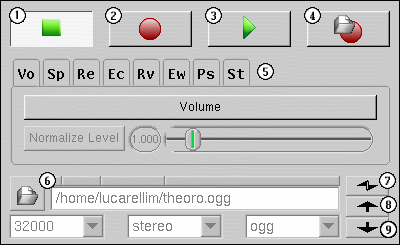
Closing window does NOT exclude effects.
After a copy operation effects panel returns in exclude mode.
You can easily try effects selecting "apply on play" (pfl).
Copy mode can be used to convert files between supported formats.
Modify effects during a operation (rec o play) have no effect. Effect applied are those selected when the operation starts.
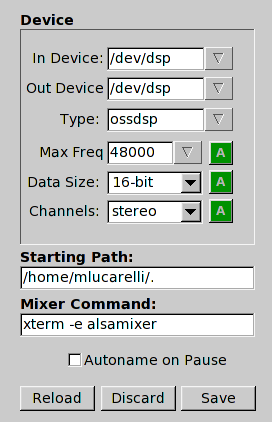
It is possible that in the first recording the audio quality seems awful. In this case the default settings are not right (expecially data size).
On the first execution flrec will save its settings in the file ~/.flrec.
Settings panel is real time (then you can try diffrent settings immediatly). Refer to sox's manual to modify it.
Sample rate inserted in settings panel is used as maximum value. Then insert the maximum possible for your hadware.
Users testing is really important in Open Source development. If flrec works well on your system, if it doesn't work at all, if you find bugs, if you find it useful... write (sinthetic) details to matteo(at)matteolucarelli(dot)net.